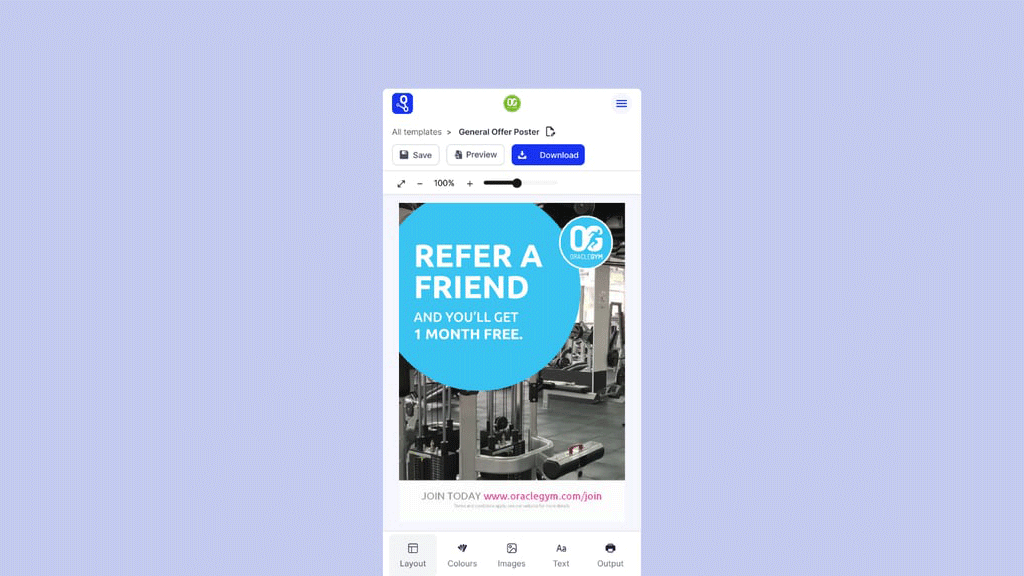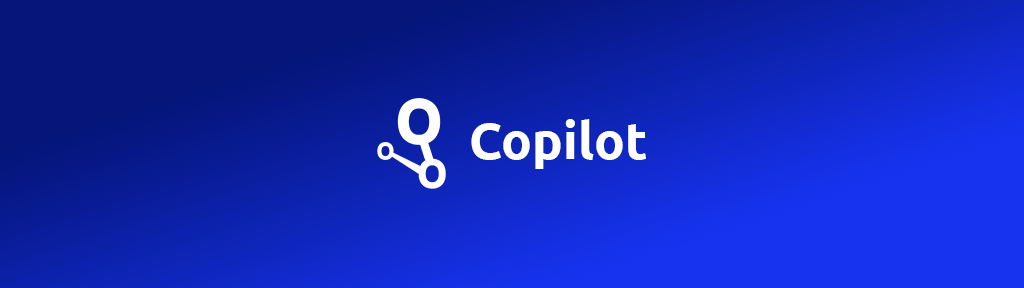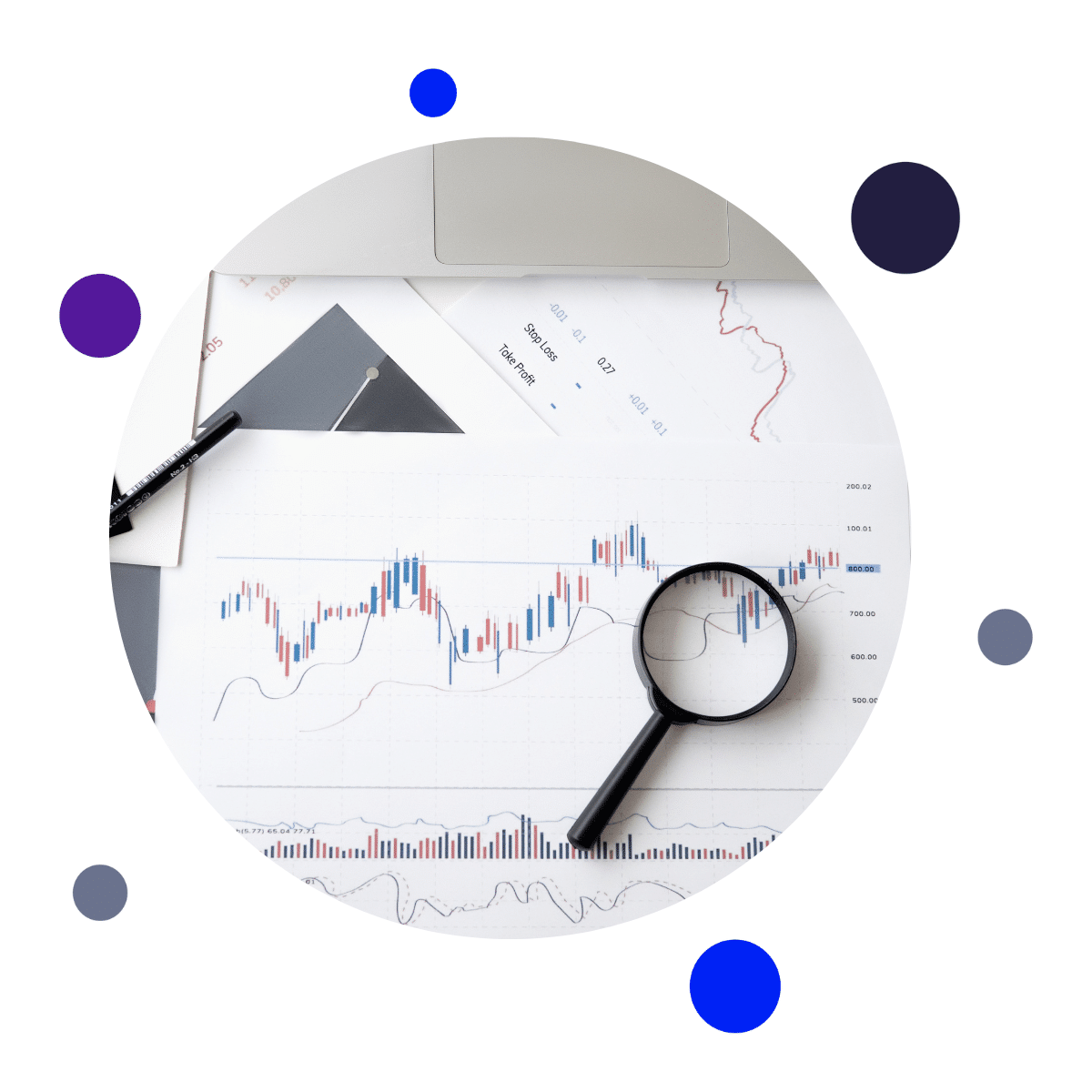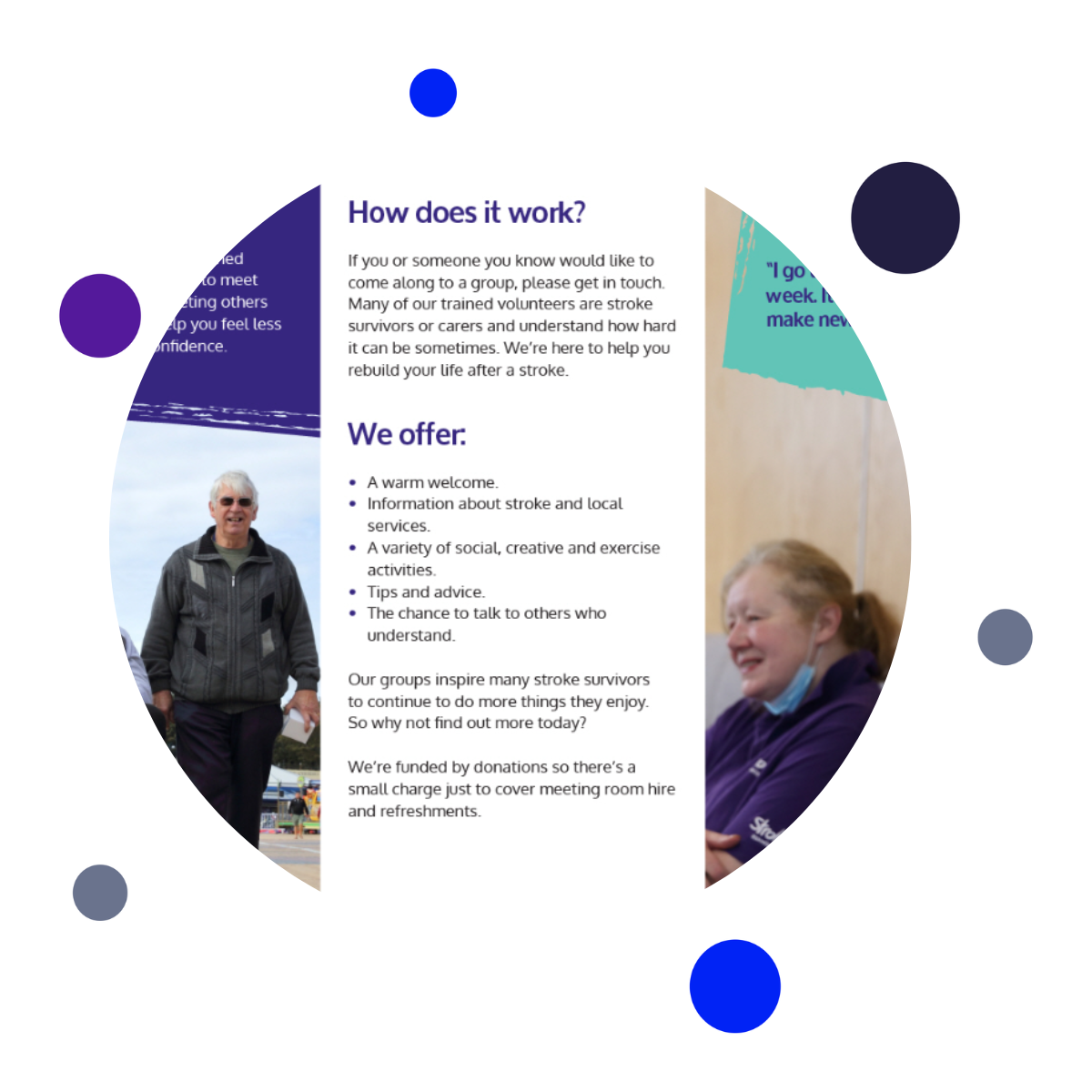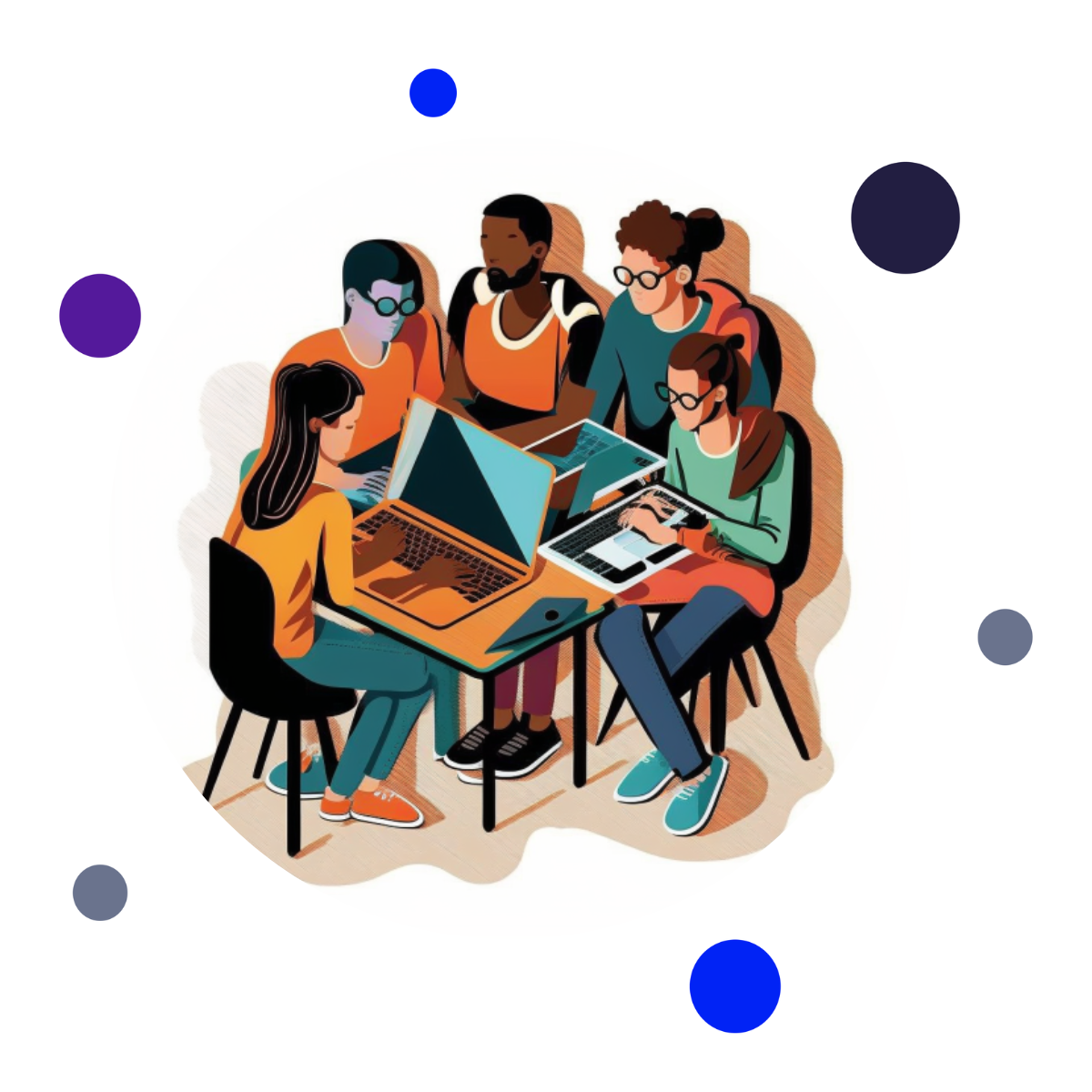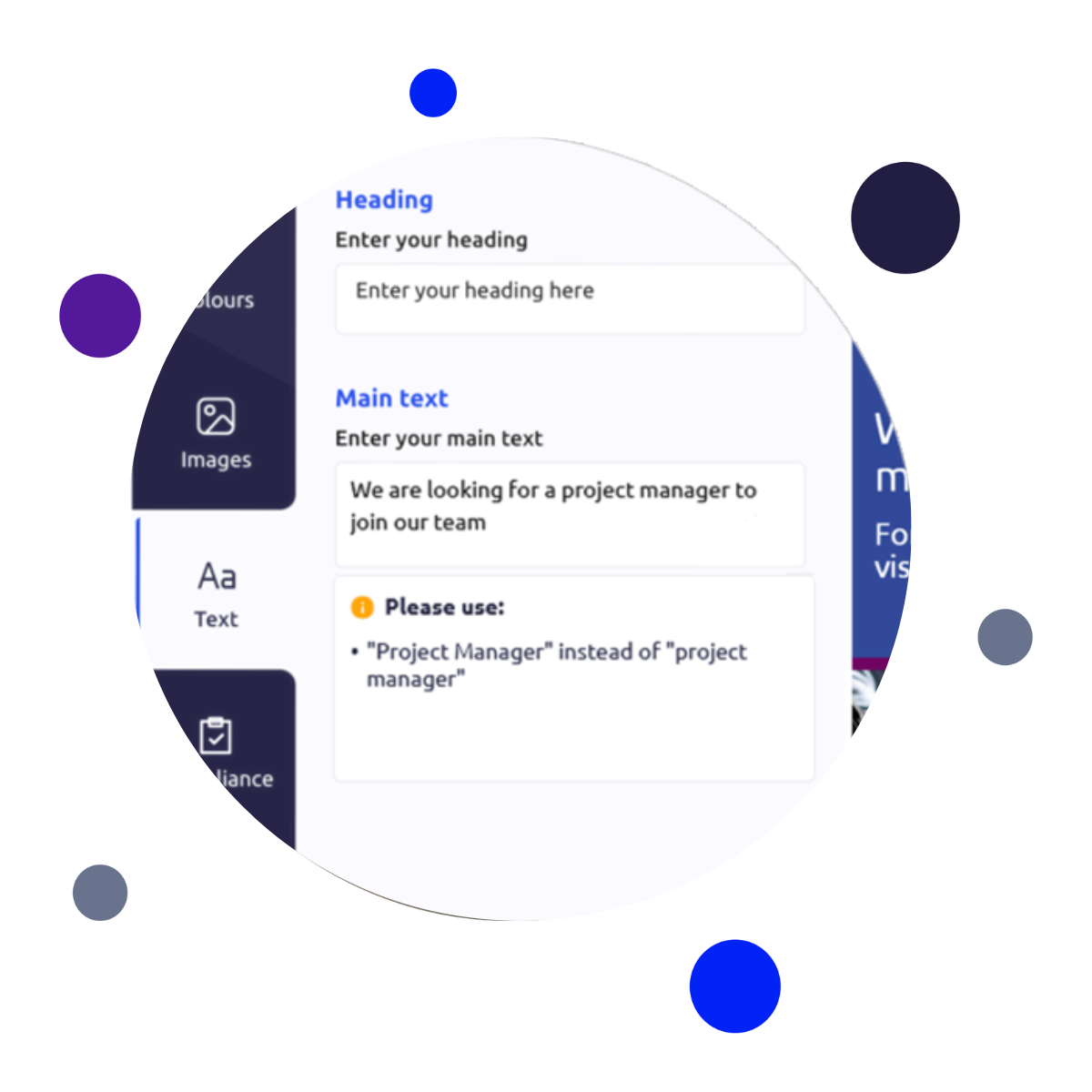The New Design Page: Where Accessibility and Brand Standards Align
In an age where digital content is created by many but represents one brand, accessibility is no longer a ‘nice to have’ – it’s a non-negotiable.
At RightMarket, we believe inclusive design is central to brand security. That’s why we’ve launched a major update to our Design Page, making it easier than ever for non-designers across your organisation to create compliant, on-brand, and accessible content – no specialist skills required.
The Challenge Many Teams Face
For charities, universities, and decentralised teams, brand consistency is a constant challenge – especially when content is created by people with different levels of design experience. Add to that the increasing need to meet accessibility standards, and what should be simple becomes a compliance headache.
We built this update to fix that.
Removing Barriers to On-Brand Content Creation
We designed this update with a simple aim: to empower every user – regardless of ability, location, or device – to confidently create content that reflects your brand and your values.
By embedding accessibility into every layer of the Design Page, we’ve created an environment where users can work independently while still delivering consistent, professional results. Whether it’s a volunteer creating a fundraising flyer or a regional manager updating event materials, the experience is seamless — and inclusive.

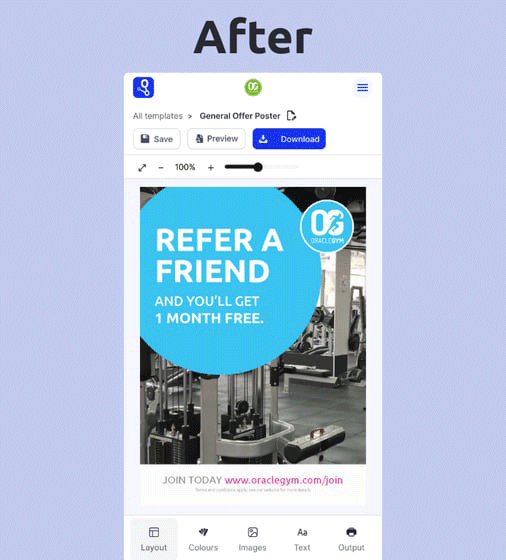
What's New
Built for Everyone
The workspace now adapts intuitively to all screen sizes, ensuring that users with different devices - and different abilities — can design without friction.
Accessibility First
We've embedded full keyboard navigation, improved screen reader support, and structural updates aimed at WCAG 2.1 AA compliance. Whether your users are creating posters, leaflets, or social media assets - they're doing it accessibly.
Mobile-Ready and Inclusive
Our responsive design ensures brand-safe content creation even from mobile devices - ideal for field teams, volunteers, and decentralised staff.
Brand-Safe by Default
Every design is wrapped in your brand guidelines, protecting your visual identity while enabling flexibility. Users can customise content without compromising compliance - including image consent, tone of voice, and accessibility filters.
See It In Action
If you’re looking to reduce compliance risks, speed up content creation, and make your brand truly inclusive, it’s time to take a closer look at RightMarket.
Ready to experience accessible brand management?
Book a demo today – and see how accessibility can drive brand security, trust, and performance.